Feel free to navigate throughout different categories and pages to learn more. We do our best to keep all pages up-to-date with latest changes, please let us know if there is anything that needs to be modified.
If you can't find the answers to your problems, open a ticket on our Discord server. Our team will be more than happy to help you!
Survival is Mystic Network's oldest game mode, the start of its development in 2020 also marks the founding of Mystic. Ever since 2020, Survival has evolved in a lot of ways.
Our main goal with Survival was creating a space for players to have fun on, build towns and make friends with other players. That is why we are strongly against all unfair tactics (more about that on our Rules page) – we are focused on being a friendly and chill community.
The possibilities are (almost) endless. You can build your own towns, cities, villages or join other people's already established towns. You can earn money in a lot of ways (we have a dedicated page explaining more). You can make your own shops, trade and sell your items, play interesting games, make impressive farms, tame pets and more!
We have pushed the boundaries of Minecraft by utilizing experimental resource pack features. This allows us to implement some features that you can't see on other boring servers. So feel free to join and check them out!
You spawn in Mystiville, our cozy public town which includes tons of different shops and builds you can explore. You can learn a lot about the server by simply talking to bunch of different NPCs and exploring the town.
Our main map was built by the best experts in the Minecraft community. Its size is roughly 8,000x8,000 blocks which is enough to include all biomes, including the custom ones you can't see anywhere else. You will always be not too far away from other players, but still have plenty of space left to expand your builds.
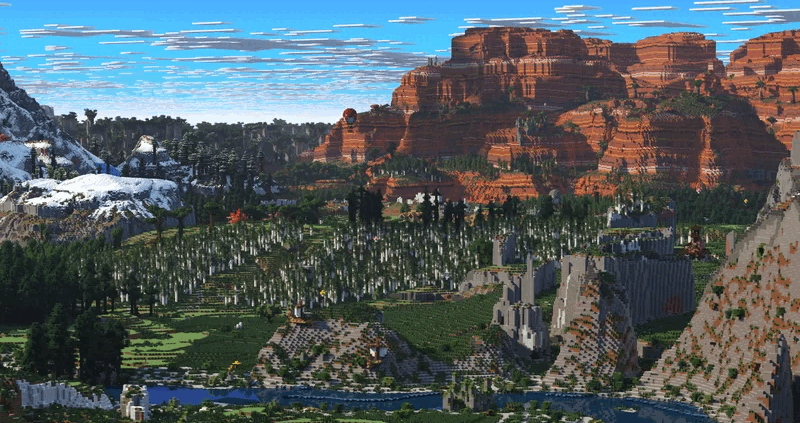
We also have other dimensions you can explore, such as the Resource world (it resets monthly so you can never run out of resources) and you can also explore the Nether.
Did you know that you can also fight bosses? Yeah, that's right – you can visit the Devil's Cavern and travel to our special boss arena called the Tartarus Arena. But be careful, immediately after you travel to Tartarus, the real hell begins. You must be well-prepared to fight our most powerful bosses or you will almost certainly die.
Ever since we started the development in 2020, we have never stopped actively working on new updates. That's why the best way to learn about our Survival game mode is by simply playing and exploring! We're sure that you will not get bored any time soon.
After you join, feel free to ask any player (especially the staff team members) for help, they will be more than happy to help you get around!
Have fun exploring the Survival game mode on Mystic!
This guide will teach you the basics of claiming on Survival.
Claiming is only enabled in the main world. After you have found the land that is not claimed by other players, you are free to claim it for yourself. After you have claimed land, no one except you and trusted players can interact with it. Only claimed areas are fully protected from other players!
The area you can claim depends on how many claim blocks you own. For example, if you own 100 claim blocks, you can claim a 10x10 blocks area. You can always get more claim blocks and expand your claims by voting, opening crates or purchasing more claim blocks in-game or online.
After you have found the land you want to claim, make sure you're holding a golden shovel (of any kind). You should receive one for free after you join Survival for the first time.
The next step is running the command /claim, which should open a claiming menu. This menu contains everything you need to know about claims - it's where you will create your first claim, and a place where you can manage everything else related to claims. To claim your first land, hold a golden shovel, open the menu, and click on the middle item in it.
After you have created a claim, you can later expand it by claiming more land around it, and edit flags.
Survival is more fun with friends! You can trust other players to give them access to your claims. This way, you can build and expand your base quicker and have more fun.
To trust players, open the /claim menu, then select your claim. There is a trusting option that you can use to add new players and manage their permissions. You can set different permissions for each player, allowing you to restrict certain parts of your claim to certain players. For example, you can manage whether or not someone can build in your claim, interact with inventories such as chests or even manage your claim's settings.
Please be careful who you give permissions to! Trusted players can be very helpful, but they can also do damage if you trust bad people!
You can add flags to your claims in the menu. This allows you to customize your claim and enable/disable certain features. Here are some things you can do with flags:
There's more! Please check out the /claim menu to see all features our claiming system has to offer. This guide only highlights the key parts of the system, allowing you to successfully claim land, manage players and flags. We suggest you learn more about Economy next!
This guide will teach you the basics of making (and spending) money on Survival.
Farming on Survival is a custom system that's more realistic and fun than on most other servers.
Just like in real world, there are 4 seasons (Spring, Summer, Autumn and Winter). You can't plant all crops in every season - each crop can only be planted in certain seasons. You must visit the Greenhouse and buy seeds from Flora [NPC] to plant crops.
You can currently plant 8 different seeds (crops):
After planting and harvesting your crops, you can sell them to Flora and earn money. There's a chance you can get golden crops, which will earn you much more money than regular ones. It's simple and profitable.
To start farming, you must visit the farm which is located outside the spawn (after you pass crates). Talk to the Farmer [NPC] - you can purchase all farming-related utilities from him, such as:
Fishing is another great way to earn money. The difference between vanilla fishing and fishing on Mystic is that we have added our special twist to modernize fishing. The starting point is the same - simply use your fishing rod to start fishing anywhere.
After you catch something, the bar will appear on your screen. There are multiple 'games' that you have to complete in order to successfully catch loot!
The loot is also different. There are dozens of unique, new fish you can catch. Custom fishes live in different biomes and some of them can only be caught during one of the 4 seasons (Spring, Summer, Autumn and Winter). You can also catch regular fish (such as cod, salmon, pufferfish and tropical fish) some junk items and Mending book - fishing is currently the only way to obtain Mending on Survival!
The Fisherman [NPC] is located outside spawn, on the seaside. You can easily find him in going to /spawn and then going to the opposite direction. You can earn money by selling your loot to him.
Take a look into Loot Index - it's a book that shows all fish you can catch, with some useful information regarding biomes and seasons in which you can catch each of them.
Each fish has unique traits - length (in centimeters) and rarity. The formula for calculating the sell price includes these factors, therefore long & rare fish have higher sell values.
There are Baits that can greatly improve your fishing experience:
To apply baits, simply hold your fishing rod and hold SHIFT+F on your keyboard. This will open a 'Fishing Bag' menu where you can place all your baits (they are stackable). By default, fishing bag only has few slots that you can expand by purchasing a rank on our store. Fishing bags can also store your loot.
You can also purchase Fisherman's Compass that you can use to search for loot at your current location.
At specific times of the day, Fishing Competitions are held. The main objective depends on the type of contest that's being held - this usually involves catching largest fish, most fish, etc.
Players that take a part of the competitions are ranked and first 4 players get rewards - a Golden, Diamond, Silver and Bronze fishing trophy and some other rewards such as in-game cash payouts.
If farming and fishing isn't something you like to do, you can always go mining. There are currently no custom ores. You can mine for copper, iron, gold, diamonds and emeralds and sell your ingots and gems to Miner [NPC]. He's always in Town Mine that is located behind the forge.
Please note that he only accepts smelted ores (ingots)! You can't sell raw materials to him.
Auction House accessible through the Auctioneer [NPC]. You can sell and buy basically any item from there - all items are categorized and published as listings for limited time only. All expired listings are removed from Auction House and if unsold, they remain there waiting for you to collect them.
Regular players can only have one active listing at any given time. To list more items, you need to purchase a rank on our store.
To list your item on Auction House, run /ah sell <price> which will open a menu that will take you through the entire listing process. You have a freedom of forming your own sell prices, but Auction House will take a fixed listing fee of 5% for each item you list.
Players can also create their own shops! All shops are chest-based and shop owners are responsible for managing item stock and sell/buy prices. There are two types of shops:
Shops can be located anywhere you want (in player claims). We recommend you create a Claim Warp to your shops to attract more visitors. There are ways to customize your shops by changing container block (chest, barrel, shulker, etc.), customizing shop holograms and shop preview glass type/color. Some customization options might be limited to ranked players only - purchase a rank on our store to unlock them.
In this guide, we have shown you some ways to earn money. Just like in real world, you are free to find your own ways of making money, such as through offering your own services or testing your luck on Lottery. We wish you lots of luck in trying to get rich - have fun and feel free to explore!
Short answer would be yes, it's required. Declining the pack will kick you until you accept it.
Our server is based on resource packs. Their usage allows us to implement mod-like features not seen on other vanilla servers.
That's why you're asked to accept the pack when you join the first time.
If you can't join the server because you have already declined the pack (or your settings are set to decline automatically), follow these steps to allow the resource pack:
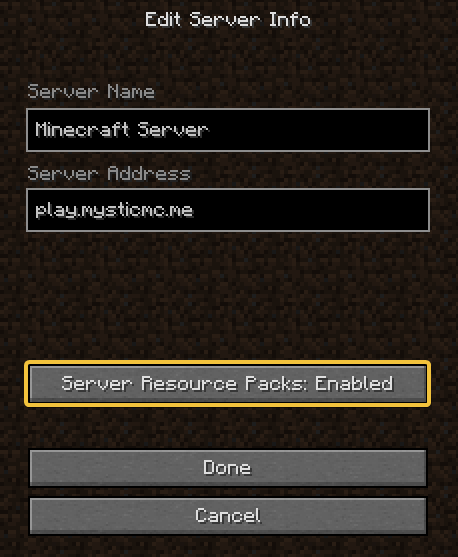
This issue usually happens because your Client language is using a non-Latin script. Languages such as Serbian, Macedonian, Russian, Greek, Armenian, etc. all have their own scripts. Even if you are using a Latin script, this can happen because of the 'Force Unicode Font' option. You must set it to OFF (disable it) to fix this issue:
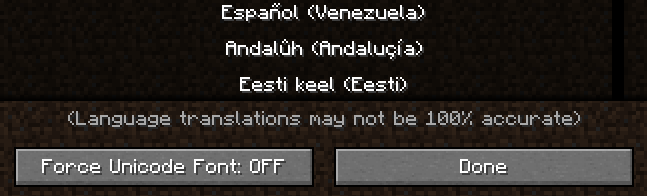
You can find this option in your client's Language settings.
No. You only need to accept the pack once. After that, the pack will be installed automatically each time you join. It's stored locally in your game files and it's simply loaded from your PC.
When we modify things in the pack, the files get updated and downloaded from our server automatically, so you shouldn't worry about anything after you've accepted the pack for the first time.
The pack is 100% safe for your PC. It only contains text, image, and sound files. Because of Minecraft limitations, its size is small so it also doesn't take much space on your computer.
We have uploaded the pack publicly to VirusTotal and 65 independent services have checked it for harmful data. Feel free to check the results.
Authentication is the process of making an account on first join and logging in next time you join. Once you register an account on our server, you'll have to remember your password and use it to log in on each connection later on.
We require authentication to verify you're the rightful owner of the account that's connected.
You will be asked to register your account. If you've never played on Mystic before and you're asked to log in, please note that you may have to change your username since it's already been taken by someone else.
The command for registration is /register <password> <password>, where <password> should be replaced by your desired password.
For example: /register pass123 pass123 will set your password to pass123.
After you have created your account, you will need to type /login <password> every time you connect again. Of course, replace <password> with the password you've used on registration.
Tired of logging in each time you join? Download Mystic Launcher to completely bypass authentication and join the server in seconds!
Please read our Security Note to learn more about protecting your account.
TL;DR: Enable Mystic Guard to get real-time Discord notifications about your account's usage and the ability to control your account wherever you are.
Stay safe! ❤️🔥
Using Mystic Guard provides a way to protect your in-game account against all join attempts and control your account from the comfort of your Discord DMs.
There are multiple useful features that you can take advantage of, once you link your accounts:
Another reason to connect your accounts with Mystic Guard is that you won't get support in case your unprotected account gets compromised. In most cases, our team is completely helpless unless you've secured your account.
The process is very straightforward and shouldn't take more than few seconds to complete.
Send a DM to our Mystic Guard Discord bot. Username is Mystic Guard#5050, or click here.
You will receive a confirmation message in-game and a special role on our Discord server.
After you've successfully connected your accounts, you should receive notifications in your DMs by default.
You can always disable them through our Buttons Panel (request it with !buttons). However, we suggest that you simply mute your chats with our bot so you don't receive Discord notifications every time you join.
You can always disconnect your accounts through the Buttons Panel and connect accounts again, if needed.
It's very likely that you are, since you've visited this page. If that's the case, please read this short page to see what kind of issues you will most likely run into while playing on our server.
Some decorations on the server are made by using invisible strings (tripwire mode). This includes things like rocks, custom flowers and most notably, our farm plants/crops. Some Lunar Client users may see them colored completely in red.
This happens because of the 'Red String' option in Lunar Client settings. You can try to disable it, but it's likely that won't change anything.
This can happen in various situations, most notably when you go fishing. Some Lunar Client users get completely invisible, can't see the HUD (incl. their inventory and arm) and they can't see other players in the radius of ~10 blocks.
This happens because of the weird issue with Lunar Client regarding custom boss bars. The only way to fix this issue is to completely close the game and then open it again.
We have contacted Moonsworth (the developers of Lunar Client) and let them know about these issues, but we couldn't do anything to fix them.
The best Lunar Client alternative for Mystic Network (and other servers) is Mystic Launcher – our development team is behind this launcher and it's guaranteed to work for Mystic Network, since it's been made with Mystic Network in mind.
Some players have reported that they experience the 'Out of order chat' kick issue. This is not an issue we can fix for you, it's an issue with your computer's time synchronization.
Out of order chat check was added by Mojang in 1.19.1 to support their new Chat Reporting system.
Firstly, visit time.is and see how many seconds your computer's clock is behind. For example, our clock is 0.3 seconds behind which is completely fine.
If your computer's time is too many seconds behind the world time, you might get kicked from the server when sending chat inputs.
We will not get too technical in this guide, so please search the internet on how to synchronize your OS time. The process is different for different operating systems.