Feel free to navigate throughout different categories and pages to learn more. We do our best to keep all pages up-to-date with latest changes, please let us know if there is anything that needs to be modified.
If you can't find the answers to your problems, open a ticket on our Discord server. Our team will be more than happy to help you!
Survival is Mystic Network's oldest game mode, the start of its development in 2020 also marks the founding of Mystic. Ever since 2020, Survival has evolved in a lot of ways.
Our main goal with Survival was creating a space for players to have fun on, build towns and make friends with other players. That is why we are strongly against all unfair tactics (more about that on our Rules page) – we are focused on being a friendly and chill community.
The possibilities are (almost) endless. You can build your own towns, cities, villages or join other people's already established towns. You can earn money in a lot of ways (we have a dedicated page explaining more). You can make your own shops, trade and sell your items, play interesting games, make impressive farms, tame pets and more!
We have pushed the boundaries of Minecraft by utilizing experimental resource pack features. This allows us to implement some features that you can't see on other boring servers. So feel free to join and check them out!
You spawn in Mystiville, our cozy public town which includes tons of different shops and builds you can explore. You can learn a lot about the server by simply talking to bunch of different NPCs and exploring the town.
Our main map was built by the best experts in the Minecraft community. Its size is roughly 8,000x8,000 blocks which is enough to include all biomes, including the custom ones you can't see anywhere else. You will always be not too far away from other players, but still have plenty of space left to expand your builds.
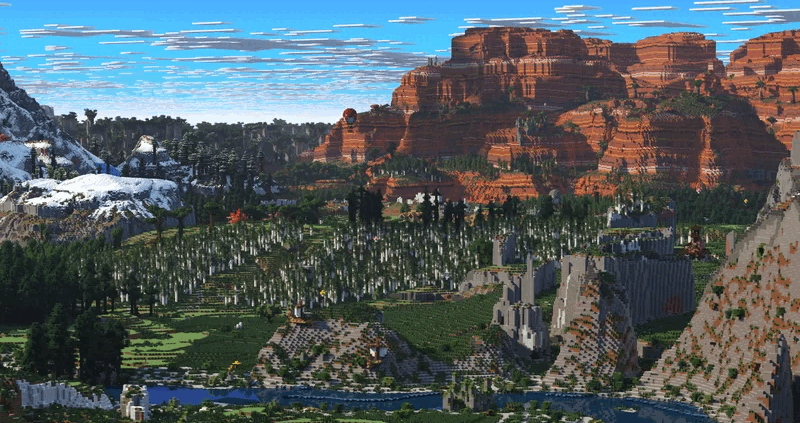
We also have other dimensions you can explore, such as the Resource world (it resets monthly so you can never run out of resources) and you can also explore the Nether.
Did you know that you can also fight bosses? Yeah, that's right – you can visit the Devil's Cavern and travel to our special boss arena called the Tartarus Arena. But be careful, immediately after you travel to Tartarus, the real hell begins. You must be well-prepared to fight our most powerful bosses or you will almost certainly die.
Ever since we started the development in 2020, we have never stopped actively working on new updates. That's why the best way to learn about our Survival game mode is by simply playing and exploring! We're sure that you will not get bored any time soon.
After you join, feel free to ask any player (especially the staff team members) for help, they will be more than happy to help you get around!
Have fun exploring the Survival game mode on Mystic!
Short answer would be yes, it's required. Declining the pack will kick you until you accept it.
Our server is based on resource packs. Their usage allows us to implement mod-like features not seen on other vanilla servers.
That's why you're asked to accept the pack when you join the first time.
If you can't join the server because you have already declined the pack (or your settings are set to decline automatically), follow these steps to allow the resource pack:
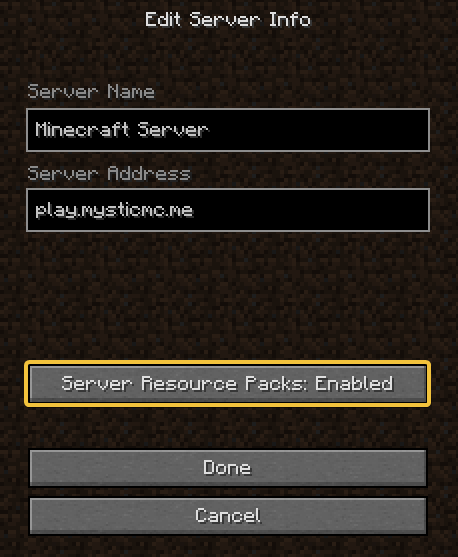
This issue usually happens because your Client language is using a non-Latin script. Languages such as Serbian, Macedonian, Russian, Greek, Armenian, etc. all have their own scripts. Even if you are using a Latin script, this can happen because of the 'Force Unicode Font' option. You must set it to OFF (disable it) to fix this issue:
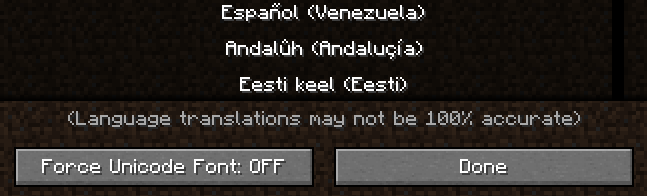
You can find this option in your client's Language settings.
No. You only need to accept the pack once. After that, the pack will be installed automatically each time you join. It's stored locally in your game files and it's simply loaded from your PC.
When we modify things in the pack, the files get updated and downloaded from our server automatically, so you shouldn't worry about anything after you've accepted the pack for the first time.
The pack is 100% safe for your PC. It only contains text, image, and sound files. Because of Minecraft limitations, its size is small so it also doesn't take much space on your computer.
We have uploaded the pack publicly to VirusTotal and 65 independent services have checked it for harmful data. Feel free to check the results.
Authentication is the process of making an account on first join and logging in next time you join. Once you register an account on our server, you'll have to remember your password and use it to log in on each connection later on.
We require authentication to verify you're the rightful owner of the account that's connected.
You will be asked to register your account. If you've never played on Mystic before and you're asked to log in, please note that you may have to change your username since it's already been taken by someone else.
The command for registration is /register <password> <password>, where <password> should be replaced by your desired password.
For example: /register pass123 pass123 will set your password to pass123.
After you have created your account, you will need to type /login <password> every time you connect again. Of course, replace <password> with the password you've used on registration.
Tired of logging in each time you join? Download Mystic Launcher to completely bypass authentication and join the server in seconds!
Please read our Security Note to learn more about protecting your account.
TL;DR: Enable Mystic Guard to get real-time Discord notifications about your account's usage and the ability to control your account wherever you are.
Stay safe! ❤️🔥
Using Mystic Guard provides a way to protect your in-game account against all join attempts and control your account from the comfort of your Discord DMs.
There are multiple useful features that you can take advantage of, once you link your accounts:
Another reason to connect your accounts with Mystic Guard is that you won't get support in case your unprotected account gets compromised. In most cases, our team is completely helpless unless you've secured your account.
The process is very straightforward and shouldn't take more than few seconds to complete.
Send a DM to our Mystic Guard Discord bot. Username is Mystic Guard#5050, or click here.
You will receive a confirmation message in-game and a special role on our Discord server.
After you've successfully connected your accounts, you should receive notifications in your DMs by default.
You can always disable them through our Buttons Panel (request it with !buttons). However, we suggest that you simply mute your chats with our bot so you don't receive Discord notifications every time you join.
You can always disconnect your accounts through the Buttons Panel and connect accounts again, if needed.
It's very likely that you are, since you've visited this page. If that's the case, please read this short page to see what kind of issues you will most likely run into while playing on our server.
Some decorations on the server are made by using invisible strings (tripwire mode). This includes things like rocks, custom flowers and most notably, our farm plants/crops. Some Lunar Client users may see them colored completely in red.
This happens because of the 'Red String' option in Lunar Client settings. You can try to disable it, but it's likely that won't change anything.
This can happen in various situations, most notably when you go fishing. Some Lunar Client users get completely invisible, can't see the HUD (incl. their inventory and arm) and they can't see other players in the radius of ~10 blocks.
This happens because of the weird issue with Lunar Client regarding custom boss bars. The only way to fix this issue is to completely close the game and then open it again.
We have contacted Moonsworth (the developers of Lunar Client) and let them know about these issues, but we couldn't do anything to fix them.
The best Lunar Client alternative for Mystic Network (and other servers) is Mystic Launcher – our development team is behind this launcher and it's guaranteed to work for Mystic Network, since it's been made with Mystic Network in mind.
Some players have reported that they experience the 'Out of order chat' kick issue. This is not an issue we can fix for you, it's an issue with your computer's time synchronization.
Out of order chat check was added by Mojang in 1.19.1 to support their new Chat Reporting system.
Firstly, visit time.is and see how many seconds your computer's clock is behind. For example, our clock is 0.3 seconds behind which is completely fine.
If your computer's time is too many seconds behind the world time, you might get kicked from the server when sending chat inputs.
We will not get too technical in this guide, so please search the internet on how to synchronize your OS time. The process is different for different operating systems.